You can create workflows and categorize them in folders. The application has a few default folders and workflows in it.
To create folders, follow these steps:
- Go to Application Menu > Miscellaneous > Workflow Manager.
- Click Add Folder.
- Enter a Name and Description.
- Name: Mapping_Manager_WF
- Description: This folder contains workflows for Mapping Manager module.
- Click Save.
The Add Folder page appears.
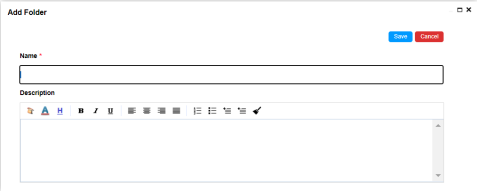
For example:
The new folder is created.
Once a folder is created, you can:
Edit Folders
To update a folder information, follow these steps:
- In the utility pane, select a folder.
- Click Edit Folder.
The Edit Folder page appears, and update necessary fields.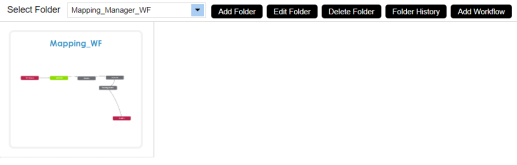
- Click Save.
Delete Folders
To delete a folder, follow these steps:
- In the utility pane, select a folder.
- Click Delete Folder.
A warning message appears.Deleting a folder also deletes the workflows in it.
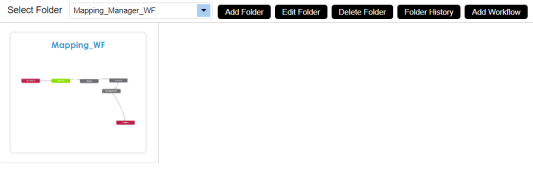
- Click Yes.
The folder is deleted.You can not delete a folder if the workflows in it are used by objects.
|
Copyright © 2023 Quest Software Inc. |